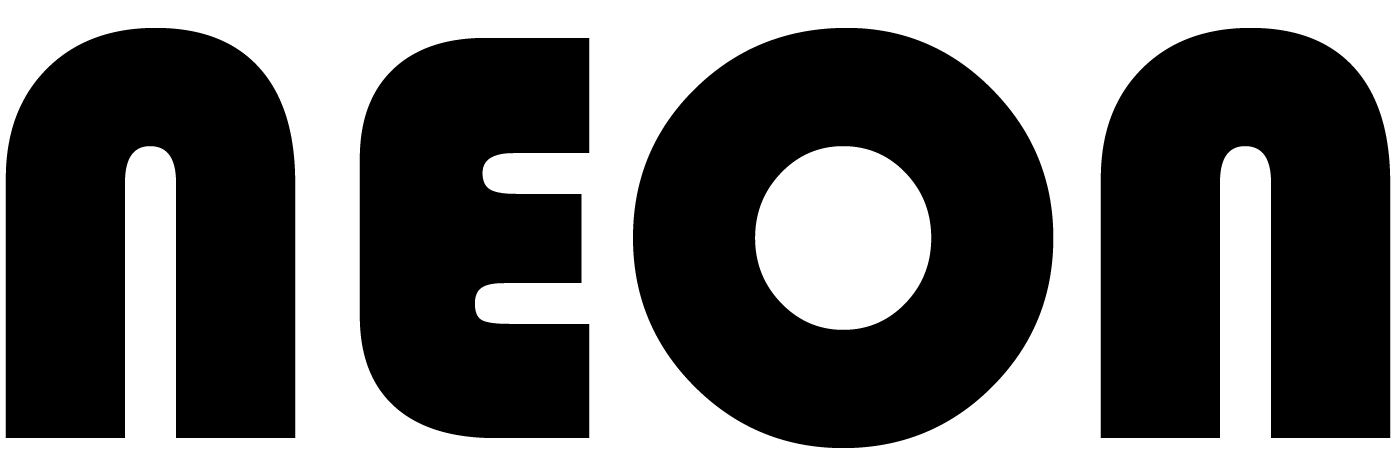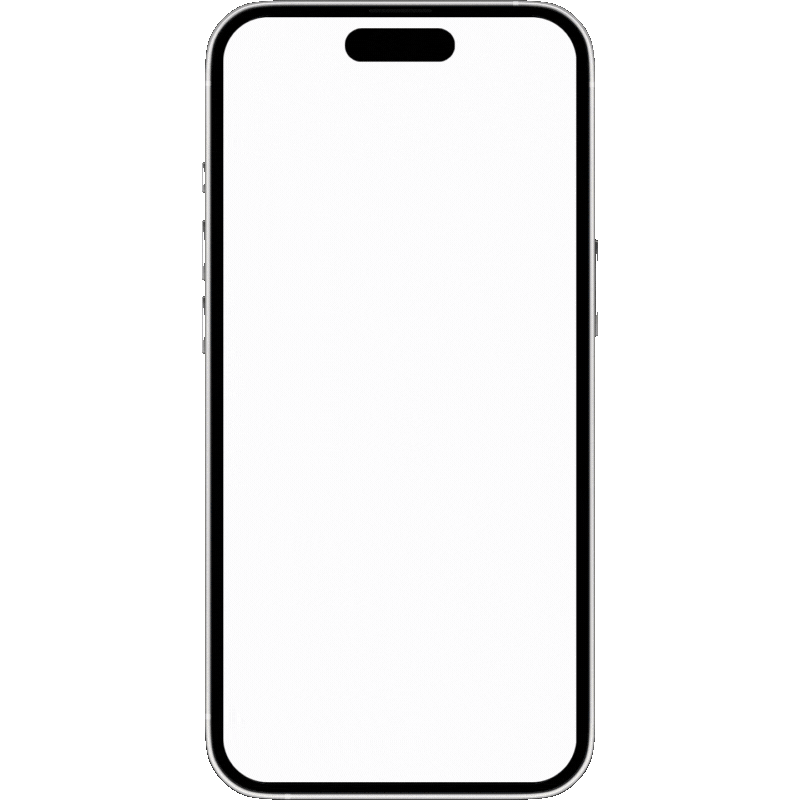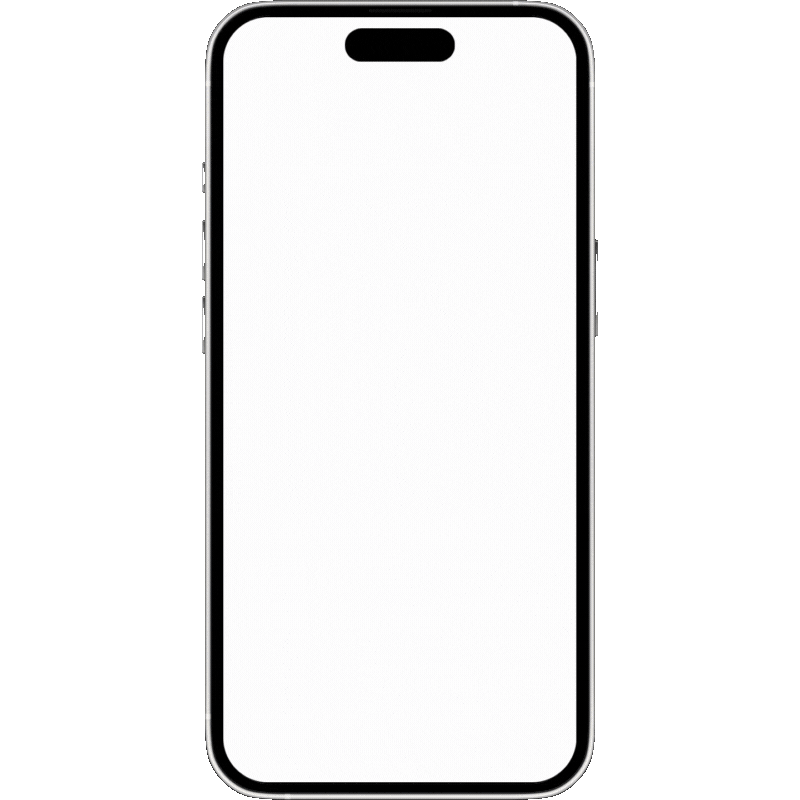Programming Neon Pace Clock
Sync your workout directly to Neon Pace Clock for hands-free, seamless timing. Program intervals and control the clock with ease to keep swimmers on track.
Connecting to Neon Pace Clock
When you open Neon Swim, the app automatically detects any nearby Neon Pace Clocks. To get started, open the side menu, select Workouts, and choose a workout you’ve created.
Uploading Sets to the Pace Clock
Once you’re in the workout, tap the Pace Clock button on the bottom bar. By default, all sets are selected, but for this example, we’ll upload only the main set. Tap the bottom button to select your Pace Clock, then choose the interval group you’d like to program.
Choosing Interval Settings
For added flexibility, you can choose if the clock should count up or down for each interval. This setting can also be adjusted later if needed. Once you’re ready, tap the button to program the clock. Neon Pace Clock will display the interval settings after a few moments.
Controlling the Pace Clock
To manage the clock during a workout, return to the Pace Clock tab from the side menu. Tap the clock in the list, then press Play to start counting. You’ll see a music player-like interface that allows you to jump forward, go back, or skim to any part of the workout.
Additional Settings and Reset
For further adjustments, tap Settings in the bottom left to change brightness, sync with current time, or modify the count mode. When the workout is finished, tap Reset to return the clock to its normal display.