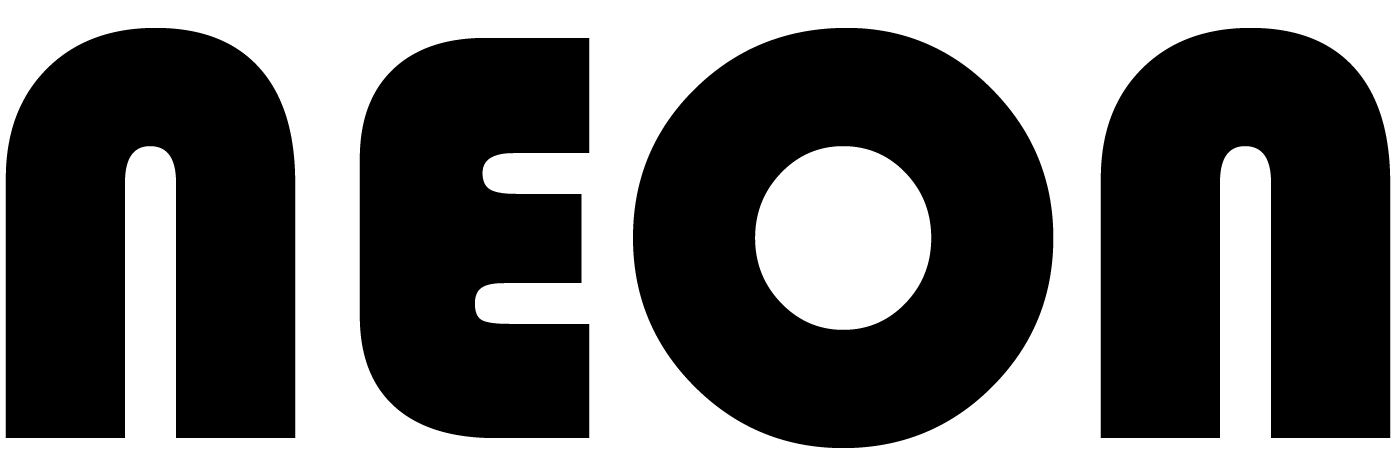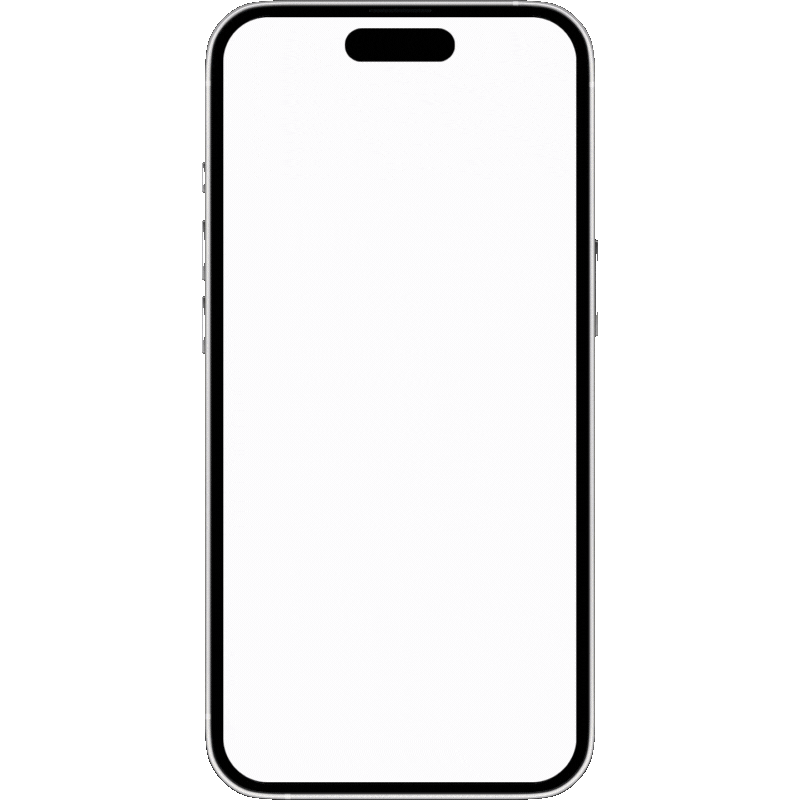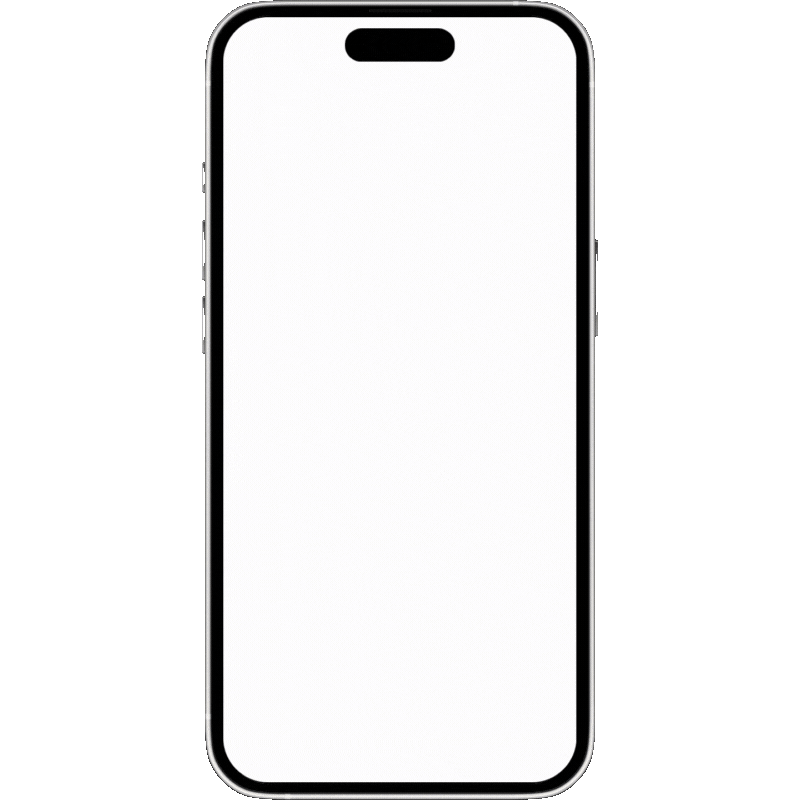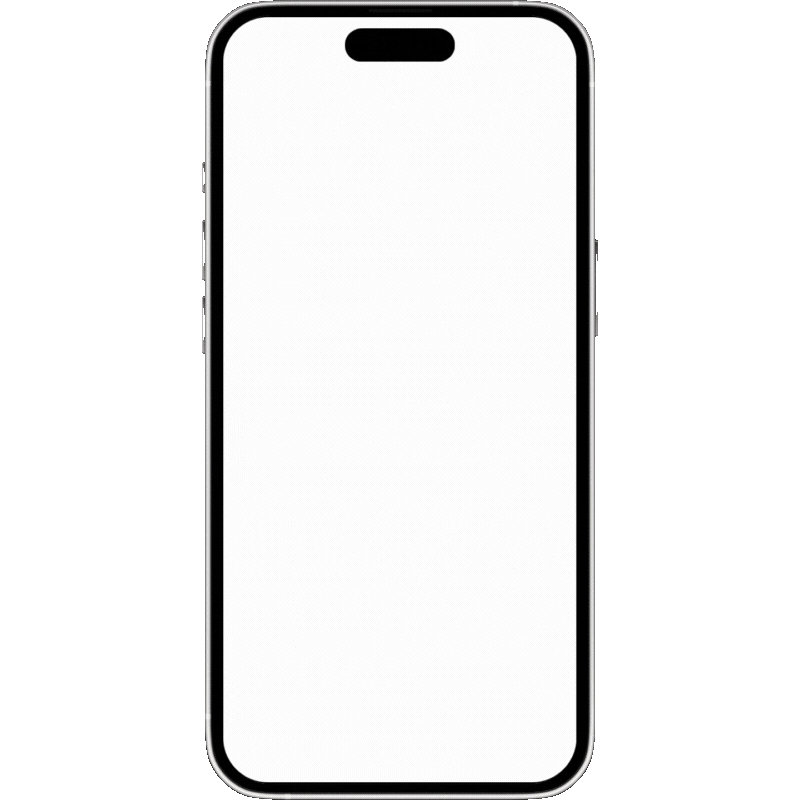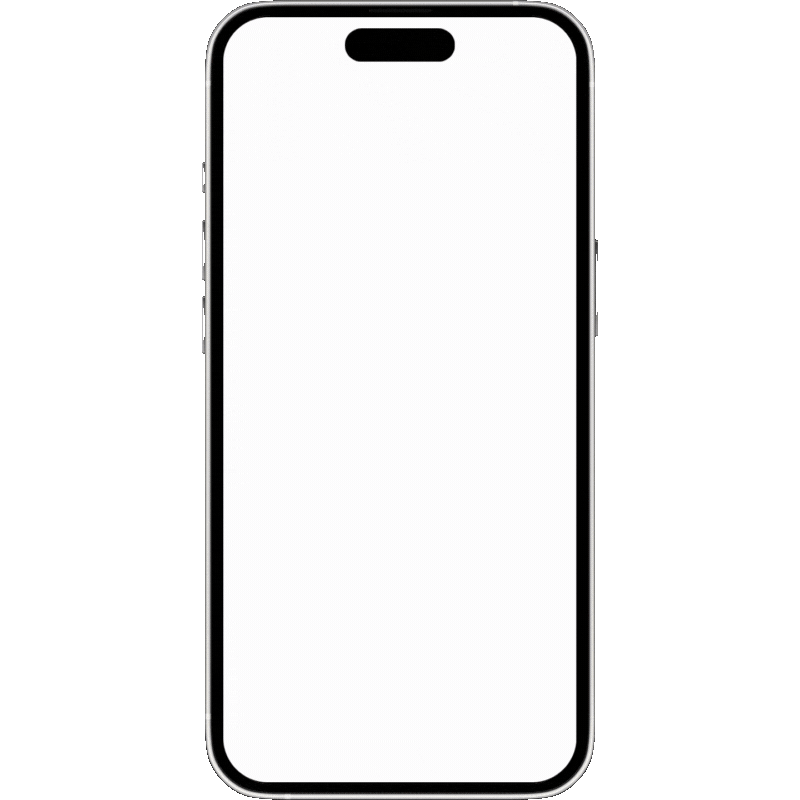Programming Multiple Neon Pace Clocks
Manage multiple pace clocks simultaneously to keep your swimmers on track, even with varied intervals or sets. Perfect for diverse training needs in a single practice session.
Connecting Multiple Pace Clocks
Once you’re on the Neon Swim homepage, the app will automatically detect nearby Neon Pace Clocks. To begin, open the Workouts tab and select the workout you’d like to use. Tap the Pace Clock button and upload the main set to program it across multiple clocks.
Selecting and Assigning Interval Groups
You’ll see a list of detected Pace Clocks. Tap each one to connect and assign specific interval groups—such as A intervals for one clock and B intervals for another. This allows you to run multiple interval variations in the same practice session.
Managing Clocks Simultaneously
Navigate to the Pace Clock tab on the bottom toolbar to access controls for all connected clocks. Tap the Play button to begin counting across all clocks simultaneously. You’ll see each clock functioning with its designated intervals and settings.
Independent Clock Control
Even while clocks are synced, you can tap any individual clock for independent control. This is helpful if you need to adjust the timing or interval for one group without affecting the others.